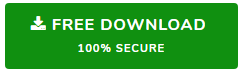How to Export Emails from Thunderbird – Simple & Effective
admin | February 26th, 2020 | Mozilla Thunderbird
Export Emails from Thunderbird and access them in another email program or save Thunderbird messages as backup. Export Thunderbird mail into multiple file formats and multiple email clients with simple and effective solutions.
Transferring data from one email application to another can be a dreadful process. Issues such as data loss and corruption can frustrate any user during the transfer process. A user generally prioritizes exporting emails from Thunderbird and other email applications as the most important data.
Focusing on Thunderbird, it stores the email messages in MBOX format which is widely supported by multiple email applications around the globe. Thus, it makes it easy to do the switch. Even the email clients that do not support MBOX files such as Microsoft Outlook can still import its data after converting Thunderbird mailboxes. But enough about that, let us get into the method to export mail into several file formats.
Export Thunderbird Emails into Multiple File Formats
There are a lot of file formats out there. So, we will stick with the ones that generate the most queries regarding Thunderbird.
Click on the file format that you want to export into and follow the specified method.

Export Emails from Thunderbird to Local System
Without Add-On
- Fire Up Thunderbird.
- Open the mailbox folder such as Inbox, Drafts, etc.
- Select the emails or use Ctrl+A for all email selection.
- Right-click and choose Save As
- Select the folder to export Thunderbird emails into a file.
- Click Select Folder.
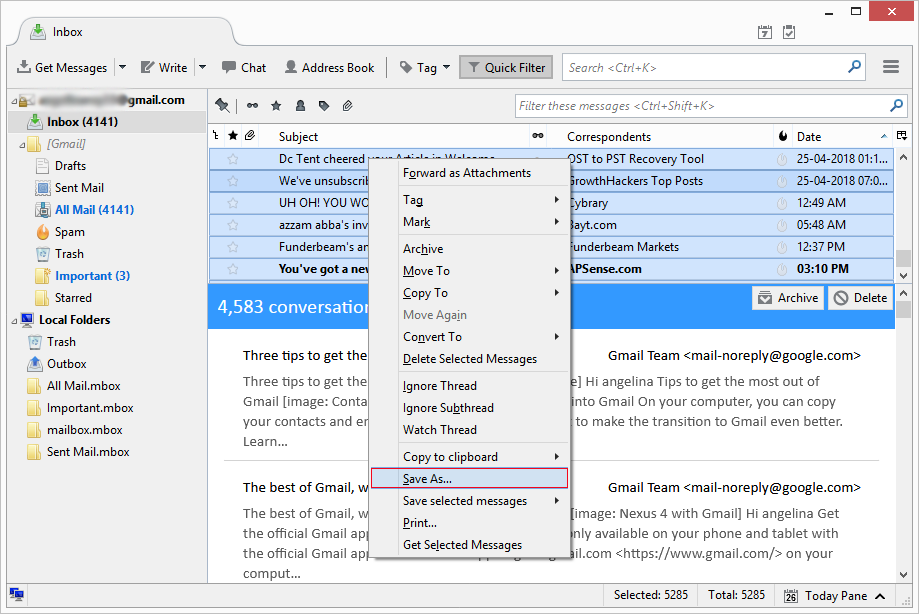
This method will export emails in EML file. Each email message will be saved in EML format.
With Add-on (ImportExportTools add-on)
- Install ImportExportTools NG add-on in Thunderbird.
- Restart Thunderbird.
- Right-click on email account name.
- Select ImportExportTools NG > Export all the folders.
- Click Select Folder.
This method will export emails in MBOX file. All messages of a mailbox (Inbox) will be saved in one MBOX file.
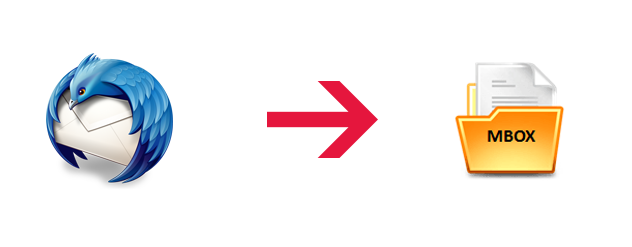
Convert Thunderbird Emails (MBOX)
Prerequisite: ImportExportTools NG add-on required.
- Fire up Thunderbird.
- Right-click on Inbox folder or any other mailbox.
- Select ImportExportTools NG > Export folder.
- Select folder to save the emails in MBOX file format.
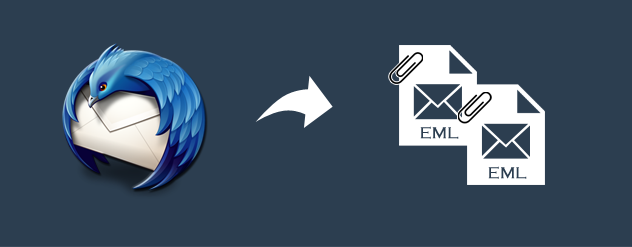
Export Emails from Thunderbird File (EML)
- Open Thunderbird email client.
- Select the emails that you want to migrate.
- Go to File menu bar and select Save > File.
- Select the folder to extract Thunderbird mail and save them.
Note: If the process is too lengthy and time-consuming, users can also switch to the advanced method of exporting Thunderbird emails.
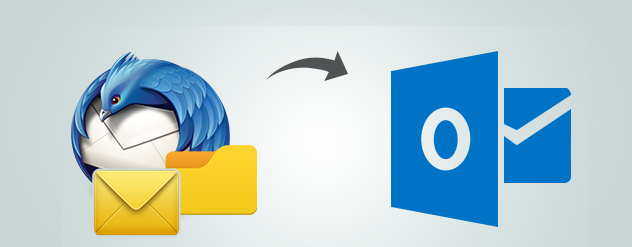
Transferring the Emails to PST File [Advanced Method]
There are no direct export methods to do this. Using a special tool is a must: SysTools MBOX Converter.
Note: This advanced software export emails from Thunderbird email client into multiple file formats such as PST, EML, PDF, MSG, NSF, and HTML. It keeps the attachments and email attributes intact. Simply choose the format and achieve loss-free conversion at a fast rate.
- Install the conversion tool.
- Click Add File.
- Select Thunderbird and click Next.
- Select the Thunderbird profile to export data from.
- Preview the emails and click Export from the menu bar.
- Select PST (or other formats as per choice).
- Click Export to convert emails from Thunderbird.
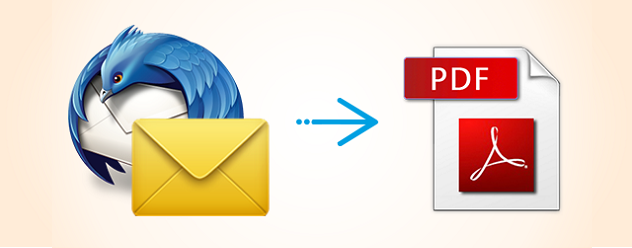
Export Files From Thunderbird Mail (PDF)
Prerequisite: ImportExportTools NG add-on required.
- In Thunderbird, select the emails that you want to export.
- Right-click and choose Save selected messages.
- Click PDF Format.
- Click Ok on the warning that Thunderbird attachments won’t be saved.
- Select Folder and migrate the Thunderbird email messages.
Note: The manual method does not save attachments with email messages. If the user wishes to embed the attachments in the PDF files, opt for the advanced method.
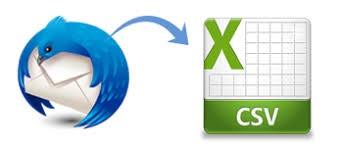
Exporting Emails from Thunderbird Client (CSV)
Prerequisite: ImportExportTools NG add-on required.
- Start Thunderbird.
- Select emails from the mailbox folder using Ctrl+A.
- Go to File > Save selected messages.
- Choose Spreadsheet (CSV).
- Click Ok on the warning message.
- Browse the location to save the emails and click Select Folder.
Conclusion
In this blog, we defined hassle-free techniques to export emails from Thunderbird into file formats. Along with the standard export option with or without an add-on, users are also made aware of exporting Thunderbird messages into other files (MBOX, PST, PDF, CSV, EML). While most of the methods are manual and free, users will need to opt for the advanced tool for exporting into PST. This tool can also be used for conversion to EML and PDF files as it keeps the attachments and email attributes intact.